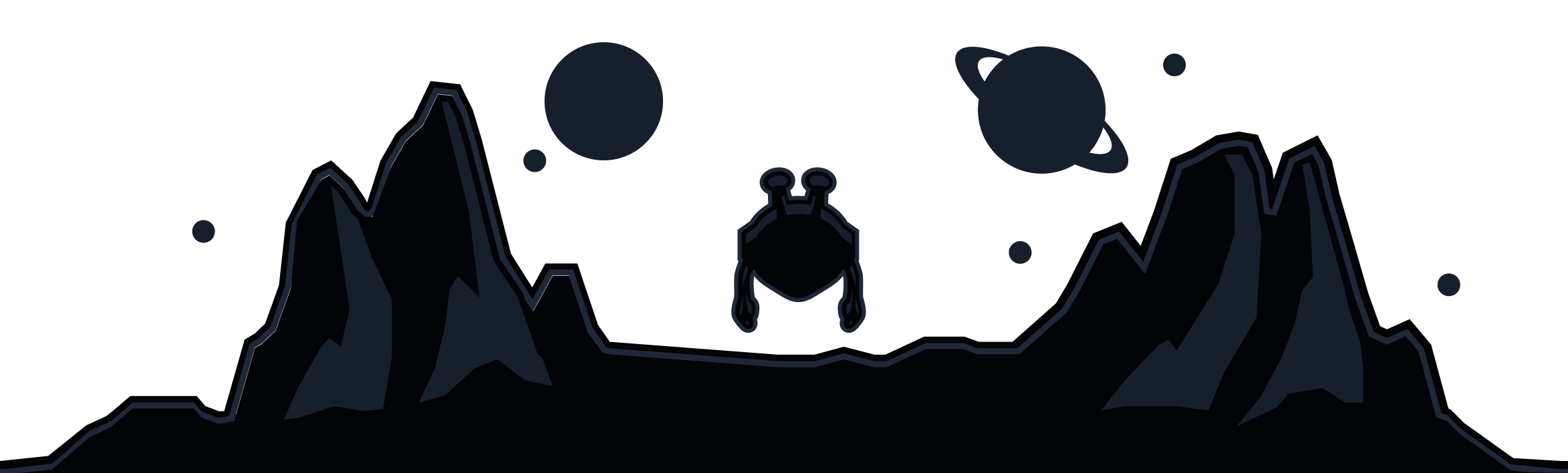Beginning with desktop app versions 2.16.11, and mobile app versions on iOS 3.9.1.1 and Android 3.90.1767, users can now customize the names of Windscribe locations using the Rename Locations section of the Look & Feel tab, and even share their custom name edits with friends via handy .json file exports.
Here are the steps to rename, import and export custom location names using the desktop version of the Windscribe app:
1. Open your Windscribe app Preferences

2. Click on the Look & Feel tab (indicated by the paint can icon) and scroll to the Rename Locations section

3. Select Export from the and title your list, choose a name for the list, and hit save. The app will then export a .json file you can edit

4. Locate the .json file on your device, and open the file in a text editor app (we're using xcode here)

5. Locate the specific location you want to edit, and make the desired changes. Adjusting "name" will edit the city portion of the name, while "nickname" will edit the name itself. Once you've made the changes you'd like, save your edits/close the editor app

6. Go back to your Windscribe app, and click Import, selecting the file you made changes to

7. Exit this menu, and return to the Locations tab and search for your new locations by their new names

Optional Steps
If at any point you want/need to return to the original Windscribe location names, simply click the Reset button. You'll see a green check mark appear once you've done so, indicating your locations are back to their default settings

Remember: if you are contacting Windscribe Support regarding an issue, be sure to include the original Windscribe location name in any troubleshooting. You can always reload your custom location names afterwards using the same .json file.