What is the difference between the Firewall Modes?
Winder SJul 30, 2024

For an in-depth visual aid to help understand how our firewall works, check out this awesome explainer video we created. If you're more of a reading person, then read on below!
The Firewall feature is one of the key components of the desktop application on Windows and Mac. It allows you to add an extra layer of protection to your VPN connection in order to prevent any accidental leaks of your personal IP.
You can find the firewall settings in Preferences > Connection > Firewall Mode.
The three modes are:
- Automatic - This will enable the firewall when you connect to a Windscribe location and disables it when you disconnect. It keeps your connection secure by disabling your internet connectivity if the Windscribe application crashes unexpectedly or the connection to the VPN server is interrupted. You can also select a preference for the firewall to turn on Before Connection or After Connection to Windscribe's servers.
- Manual - This gives you full control of when you want to have the firewall on and off. Keep in mind that if you turn it on yourself, you only get internet when connected to the VPN or until you turn the firewall off. Closing the application will turn the firewall OFF but only if you close it yourself, not if it crashes.
- Always on - This will restrict your internet entirely to using the VPN, with or without the Windscribe application running. Your internet connection will be completely disabled until you connect to a VPN location. If the application crashes or you yourself exit it entirely, you won't have internet until you reconnect to a Windscribe server. Even if your computer fully restarts, there will be no connectivity as the firewall works at the operating system level. This is the most secure mode and should never reveal your real IP if activated.
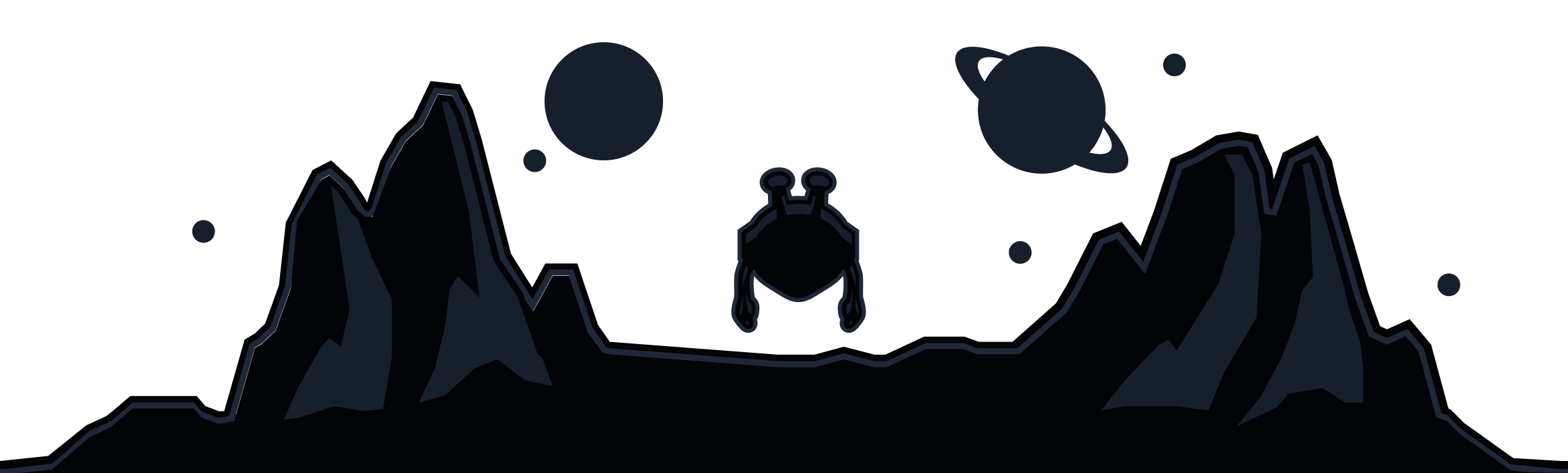
Windscribe
Apps